Connected Solutions
Simple solutions to complex problems.
Tuesday, March 28, 2017
Thursday, December 26, 2013
Audio Crackling Caused by DPC Latency - Attributed to Symantec Endpoint Protection
For several months I've been wrestling with a recurring
audio problem with my Dell XPS 410 desktop computer. It's not a new
computer, but still seems to have hardware specs which would tend to support
full screen streaming video in HD (specifically YouTube videos) without any
problems...2.4GHz Intel Core 2 Duo E6600, 4GB DDR2 RAM, two 250GB SATA drives in a RAID 0, NVidia GForce 8600 GTS 256MB video card, etc. The PC originally
came with Microsoft Windows Vista Ultimate installed. I recently (finally) upgraded it to Windows 7
Ultimate. I needed to upgrade when I purchased Win7 a couple of years ago, but
just never made the time to do it. I
have to confess that my motivation to upgrade was pretty low based on how
infrequently I use this particular computer, but the need to solve this nagging
audio crackling problem finally pushed me to follow through with it.
The audio problem manifests itself in a popping and
crackling sort of way. Almost like
you’re trying to play audio off a drive that’s not capable of keeping up with
the demands or from a drive which is being over-burdened…kind of like skipping,
but with more of a defined crackle to it.
It’s most noticeable when playing full screen high quality video (HD)
both when streaming online content and when playing local videos (such as GoPro
videos). Generally speaking the video
keeps up and doesn’t exhibit any problems, but the associated audio crackles
enough to drive me mad.
I tried everything I could think of. I started simple and
went from there. Defrag? Check. Update drivers? Check. Update BIOS and Firmware across the
board? Check. Uninstall unnecessary software and hardware?
Check. Run Performance Monitor on drives, CPU,
Memory, video, etc.? Check. Run Dell
diagnostics? Check. Nothing seemed to
matter. Disable browser plugins? Check.
Research and adjust settings on everything I could think of (Flash
player, browser, OS, you name it)? Check.
Still no love.
Then I stumbled upon a utility called DPC Latency
Checker. DPC latency? What the heck is that? Come to think of it, what’s DPC? I did more research.
DPC stands for Deferred Procedure Call. In short, it’s a Windows operating system mechanism
which allows hardware drivers’ high priority tasks to be performed while
deferring lower priority tasks to a later time.
There are plenty of sources on the Interwebs to learn more about DPC…I’m
certainly not the person to explain it.
Which brings us to DPC latency.
DPC latency is basically when a device driver takes longer
than normal to process a task. This can
cause other drivers to be delayed in their processing, often resulting it
problems with audio streams. Yes,
audio. Normally this manifests itself as
pops and clicks. Hmm…sounds familiar.
OK, so I know what DPC and DPC latency are.
Now what?
Running DPC Latency Checker
If you’re still reading this, you will have no problem
finding DPC Latency Checking online using your favorite search site. Download it and run it. You’ll see a graphical representation (bar
graph style) showing green (good), yellow (borderline), and red (bad). I saw red (humming a 90’s era ballad by
hair-band Warrant). While I didn’t think to take a screen shot of
my actual results, the image below is a spitting image of what I saw each time
I opened a browser (Chrome or IE) while DPC Latency Checker was running.
Once DPC Latency Checker displayed that I was having a
problem I was able to see spikes when I would launch a browser (especially
Chrome) or navigate between sites. I initially followed the guidance offered by
the Checker and began disabling hardware devices (using the Windows Device
Manager) with very little in the way of positive results. (As a side note, be sure not to accidentally disable
your USB mouse during this process…makes navigation a bit problematic. )
After disabling several devices with no improvement to my
audio problem (or to the display on the Checker), I started to focus more
attention on the fact that opening a browser window seemed to cause spikes and
exacerbate the audio crackling problems.
Plugins? Settings? Malware?
Nope, none of those. I updated
plugins, removed plugins, adjusted browser settings…no change.
Finally I saw a tip on another site
indicating that DPC Latency spikes had been attributed to Norton Internet
Security software. I don’t run NIS, but
I was running a similar product from the same vendor…Symantec Endpoint Protection. I get free use of SEP on my
home computers through my employer, so I have used it on and off for several
years. Could it be causing my DPC
latency and my audio problems? I
disabled Symantec’s Realtime Protection, but that didn’t change anything. So I took the plunge and uninstalled it
entirely. Initially there was still no
change, but after a reboot my DPC latency was down to a very acceptable level. DPC Latency Checker showed green with an
occasional spike into the yellow, but no red.
And the audio crackling problem was gone. After months and months of frustration, it
turns out Symantec Endpoint Protection was causing my problems.
Now, back to full screen Youtube videos.
Labels:
Audio,
audio crackling,
Audio Problem,
Crackle,
crackles,
crackling,
Dell XPS 410,
DPC,
DPC Latency,
DPC Latency Checker,
Endpoint,
Endpoint Protection,
Pop,
pops,
sound,
sound problem,
Symantec,
Vista,
Windows 7,
XPS
Monday, December 9, 2013
Noticed that Chrome seemed a little slow...
I just got a new update to Chrome (Version 31.0.1650.63 m) and noticed that it seems to slow down when going to some pages. Almost like it would hang. By the way I do the majority of my Chrome browsing in 'Incognito' mode.
So after some research, I found that it might be a Privacy setting in Chrome. Previously I had "Predict network actions to improve page load performance" checked. I unchecked the setting that is circled very precisely in red in the screen shot below, and then closed all Chrome windows and reopened Chrome. To perform a test, I typed bing in the address bar and hit CTRL+ENTER (cool shortcut to add the "www" and the ".com" to whatever is typed in the address bar).
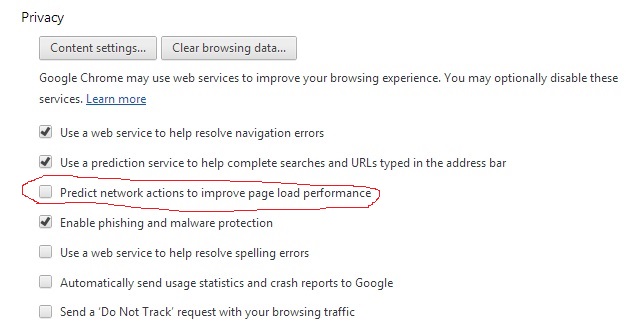
Like magic it was back to the fast browsing I enjoy with Chrome.
Hope it helps you guys out. Run wild, be free!
So after some research, I found that it might be a Privacy setting in Chrome. Previously I had "Predict network actions to improve page load performance" checked. I unchecked the setting that is circled very precisely in red in the screen shot below, and then closed all Chrome windows and reopened Chrome. To perform a test, I typed bing in the address bar and hit CTRL+ENTER (cool shortcut to add the "www" and the ".com" to whatever is typed in the address bar).
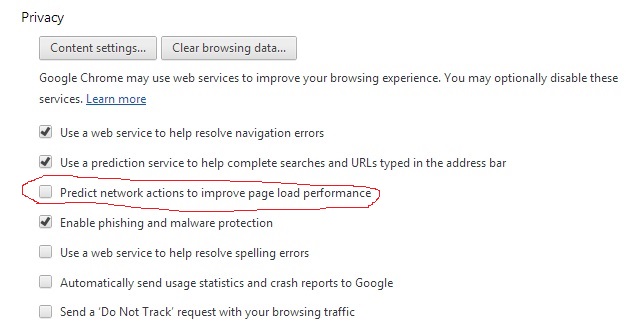
Like magic it was back to the fast browsing I enjoy with Chrome.
Hope it helps you guys out. Run wild, be free!
Sunday, November 17, 2013
Backing up crucial files
I have a few friends that I help out with computer related issues and the most common issue I seem to help them with is recovering lost information.
Here are a couple of items to consider when choosing a back up plan.
- How much data is absolutely crucial? Megabytes or Gigabytes?
- Back up to an HD (internal or external) or the Cloud?
- Is the backed up data encrypted?
- Is the back up scheduled?
- Does the back up work for both Mac and Windows platforms?
- Is there an app for your back up?
I use a product called Mozy. It meets all my needs.
If you only have a few Gig or less of crucial info to back up, there are a couple of free apps that you can download. You can get two Gigabyte free to use for ever.
If you have more than a few gig of data you want to back up, you can then decide if you want to upgrade to one of their paid plans. Like anything else, the more you want to back up, the more it will cost regardless of vendors. Mozy also offers business/enterprise solutions if you happen to need that functionality as well.
Here is some info directly from Mozy's site.
If you're looking to keep your online data safe and secure, Mozy is the right choice for you. Not only has the entire Mozy business completed a SOC 1 SSAE 16 Type 2 audit and received ISO 27001 certification, but Mozy's online backup product also uses rock solid file encryption to ensure your information is secure on your computer, during transit and in our data centers.
As soon as you select a file for backup, Mozy encrypts the file right on your laptop, desktop or server to giving you immediate protection with the same encryption standard used by the military (256-bit AES encryption.) Files are transferred to Mozy data centers through an SSL-encrypted tunnel, ensuring that your files are doubly encrypted during transit. This is the same technology used by banks to ensure safe delivery of information online.
With multiple data centers across the world, you can be sure that your data is stored in a remote location in the right place for you, ready to be restored if and when they're needed. Files at rest in the data center also reside in an encrypted state, meaning that your important information has never been safer. With a secondary copy of your data remotely stored and encrypted, you have complete protection in case anything happens to your computer or laptop.
Mozy customers also have the choice to let Mozy manage the encryption process for them (activating a 448-bit Blowfish encryption key) or you can manage your own key using military-grade 256-bit AES to secure your data during storage.
Regardless of how you choose to manage your information, Mozy has your back when it comes to encryption and security.
Give it a shot and try MozyHome for free. Once you get to their site you see a log in box, just below the log in box is a link. It will say "Don't have an account? Sign up now." Click on the "Sign up now" link to register for your free trial.
Speaking of free, try an Amazon Prime membership for free as well. Free two-day shipping on millions of items, unlimited instant streaming of 41,000+ movies and TV episodes, and over 350,000 Kindle titles to borrow for free. Not a bad deal!
Wednesday, July 31, 2013
an entertaining Out of Office reply...
I had sent a friend an email and got his Out of Office reply and it was too funny not to share.
Hope you enjoy it as well.
I am currently out of the office due to furlough; A sequestration driven, mandatory, unpaid, non-punative vacation, and will return on July 30th.
Hope you enjoy it as well.
Wednesday, August 8, 2012
IA quote of the day!
A good friend sent this quote to me today and while humorous, it does sum up the issues faced with Information Security & Information Assurance.
"On one hand, the safety of information and information systems must be protected, while the administration and procedures for doing so must be kept reasonable so that information assurance does not evolve into an unsupportable self-licking ice cream cone of manpower and systems requirements."
I do not know who to attribute this to, but they hit the nail on the head.
GJB!
Tuesday, February 22, 2011
CrashOnAuditFail – Windows Server 2003
A little background. My coworker and I maintain a business critical intranet web server for about 220 users in our company, as well as other jobs and responsibilities from time to time. We are also the help desk for the app and most problems in general.
We had just finished eating our lunch when the phones light up with what at first seemed to be a typical network issue. We have a few trusted users that seem to have a bit more insight than others so we went down stairs to their locations and checked the normal connectivity issues that are the most likely culprits. This time was different, we (the admins) could still log in, but users got a 404 Error. After checking several different work stations, we went back to the server. We checked the System log and there wasn’t much info to be found. Just that the server had unexpectedly restarted.

That wasn’t much help so we looked in the Security log and found this error.

The very limited info provided here proved to be just enough.
It seems that when you have auditing turned on and have set the Security Log to ‘Do Not Overwrite events’ and the log fills up, it will cause the sever to restart.

That in itself isn’t that surprising, it’s the fact that when it restarts because the Security log is full, it only allows administrators to log in. I understand why this happens, after all if it can’t perform auditing on the users' activities, why should it let them access the server.
We all know that Google knows everything, right? The secret is asking the right question. This is where a more verbose log error would have come in handy. We eventually found the answer here. The answer was provided by Backlund.
The key to this is that when the server restarted it made a registry change and didn’t let us know via a message of some sort.
So open up Regedit and navigate to the following key.
We had just finished eating our lunch when the phones light up with what at first seemed to be a typical network issue. We have a few trusted users that seem to have a bit more insight than others so we went down stairs to their locations and checked the normal connectivity issues that are the most likely culprits. This time was different, we (the admins) could still log in, but users got a 404 Error. After checking several different work stations, we went back to the server. We checked the System log and there wasn’t much info to be found. Just that the server had unexpectedly restarted.

That wasn’t much help so we looked in the Security log and found this error.

The very limited info provided here proved to be just enough.
It seems that when you have auditing turned on and have set the Security Log to ‘Do Not Overwrite events’ and the log fills up, it will cause the sever to restart.

That in itself isn’t that surprising, it’s the fact that when it restarts because the Security log is full, it only allows administrators to log in. I understand why this happens, after all if it can’t perform auditing on the users' activities, why should it let them access the server.
We all know that Google knows everything, right? The secret is asking the right question. This is where a more verbose log error would have come in handy. We eventually found the answer here. The answer was provided by Backlund.
The key to this is that when the server restarted it made a registry change and didn’t let us know via a message of some sort.
So open up Regedit and navigate to the following key.
HKLM\SYSTEM\CurrentControlSet\Control\Lsa
in the CrashOnAuditFail key the value is 2.
Change the value to either 1 or 0 and restart the machine.Everything should return to normal. We hope that this can help someone, I wish that I had known about this before this bit of excitement. While we knew that this wasn’t a résumé updating event, it was still stressful.
Subscribe to:
Comments (Atom)
